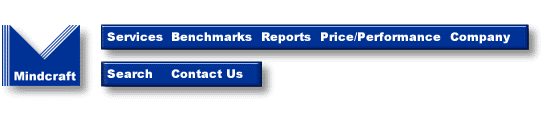DirectoryMark 1.x Frequently Asked Questions
with Answers
- What is happening when a dynamic link library cannot be found?
- Why does the script generated by scriptgen has bad uid searches?
- How do I load I created an LDIF file with dbgen into my Netscape
directory server?
- My directory server says that the LDIF file has "mail"
and "givenName" attributes that don't fit into my schema?
- So how do I add attributes to a schema?
- When I run a script containing delete commands (ldap_delete) I get
error messages that say "Error out of Memory in Create Dapi Entry" and
"failed to create attributes" and then the client crashes.
- The overview document says my scripts can include searches that
return only a specific set of attribute types (for example, "commonName" or
"surName"). But this never seems to work, how do I do this?
- What are the "*_barracuda.ldif" and
"*_piranha.ldif" files that dbgen creates?
- If I'm not using a Netscape Directory Server then what ACI settings do
I need?
- What values are acceptable for the SERVERSOFTWARE variable in the
config file?
- I'm still having problems. Where can I get help?
When I try to run directorymark.exe or dm_client.exe I get a message about dynamic link libraries that can't be found, what do I do?
Copy all the .dll files from the DLLs folder into the main DirectoryMark folder (the one containing directorymark.exe and dm_client.exe). This will be fixed in the next release.
Why does the script generated by scriptgen have bad uid searches?
If you intend to do any searches on the uid attribute then you must have generated the LDIF file using the inetOrgPerson schema. This can be done via the dbgen "-i" option.
The overview document says my scripts can include searches that return only a specific set of attribute types (for example, "commonName" or "surName"). But this never seems to work, how do I do this?
Contrary to what the documentation states, this feature does not work in DirectoryMark 1.0 or the Alpha 1 release of DirectoryMark 1.1. It has been fixed in the Alpha 2 release. You can now give a comma-separated list of attributes. You can also use the word "ALL" to return all attributes (was formerly "NULL"). For example:
bind_as anonymous password ignored ldap_search o=Airius.com LDAP_SCOPE_SUBTREE (sn=Burrell) givenName, sn 0 or bind_as anonymous password ignored ldap_search o=Airius.com LDAP_SCOPE_SUBTREE (sn=Burrell) ALL 0
How do I load I created an LDIF file with dbgen into my Netscape directory server?
This works with Netscape Directory Server 3.1:
- Start the Netscape server administration web interface on your browser.
- When it starts, click the button for the appropriate directory server (there will only be one button if you only have one directory server installed).
- When the next page loads ("Server On/Off"), click the "Database Management" button up near the top.
- Now, on the left side pane, click on "Import". The "Import" screen will appear.
- Click the checkbox next to the blank text area (just above the OK button). Enter a full path to the LDIF file that you created with dbgen. You should always use forward slashes, even if you are on Windows NT. For example, "/tmp/dm1.ldif" or "C:/DirectoryMark1/ldif/mydata.ldif"
- Click the OK button, the LDIF file will be imported.
My directory server says that the LDIF file has "mail" and "givenName" attributes that don't fit into my schema?
You will get this error if you are using the organizationalPerson rather than the inetOrgPerson schema. You need to add the "mail" and "givenName" attributes.
So how do I add attributes to a schema?
Well, for a Netscape server:
- Go to the directory where you installed the directory server. It will contain a folder named "slapd-servername" where "servername" is the name you chose for your directory server; this is usually the computer name. Inside this folder will be another folder named "config".
- In the "config" folder, find the "slapd.oc.conf" file and load it into your favorite text editor.
- Find the "organizationalPerson" object class and add "mail" and "givenName" attributes. Save the file.
- In the same "config" folder, edit the "slapd.conf" file.
- Find the line that begine with "suffix "o=" and change it to read: suffix "o=DirMark Inc." Save this file.
- Now restart your directory server to put these changes into effect.
When I run a script containing delete commands (ldap_delete) I get error messages that say "Error out of Memory in Create Dapi Entry" and "failed to create attributes" and then the client crashes.
There is a bug in the Alpha 1 release of DirectoryMark 1.1 that causes deletes to fail. This has been fixed in the Alpha 2 release.
What are the "*_barracuda.ldif" and "*_piranha.ldif" files that dbgen creates?
These are ACI (Access Control Information) files for the Netscape Directory Server 3.x. You should import the _barracuda.ldif LDIF file (see above). Unfortunately, the _barracuda file it needs is not quit correct. Change:
aci: (target=ldap:///o=Airius.com) (version 3.0; acl "acl3"; allow(read, search, compare) userdn = "ldap:///anyone";)
to:
aci: (target=ldap:///o=Airius.com) (targetattr !="userPassword") (version 3.0; acl "acl3"; allow(read, search, compare) userdn = "ldap:///anyone";)
If I'm not using a Netscape Directory Server then what ACI settings do I need?
You need to give anybody read, search, and compare permissions. Also, a user should be able to modify his entry.
What values are acceptable for the SERVERSOFTWARE variable in the config file?
If you are using the GUI then these values are provided:
Netscape Communications Directory Server 1.0x
Netscape Communications Directory Server 3.0 beta
Microsoft Exchange Server 5.0
AltaVista Directory 1.0
U of M ldap-3.3
Other
Since the GUI doesn't run on Windows NT, you can just enter any of these values. In fact, this value doesn't currently have any effect unless you are using a Netscape Directory Server and have the POPULATESCRIPT variable set.
Where can I get Help?
Try the DirectoryMark mailing list. If you want custom extensions done to DirectoryMark or to have products tested, contact Mindcraft.